How to add gear to past workouts
Quickly add gear in bulk to your workout history with SportTracks
Tracking the usage of your workout gear is important because it helps you determine when to replace specific items and avoid unnecessary breakdowns and injuries. Gear tracking isn't something you should do only when you get new equipment, though. SportTracks makes it easy to add old equipment to your workout history in bulk. If you have gear that you never tracked, you can quickly add it to past workouts — and I'll show you how to do it in this post.
Adding gear to your workout history is helpful in many situations. If you own older running shoes that you never tracked, this practice can help you figure out their milage. If you have a bike with components that you never tracked (such as a replacement cassette), you can determine how much use it has gotten. New users of SportTracks that import their workout histories from other platforms can quickly add all of their equipment using this method.
It's easy to do:
- Go to your Workouts page.
- Filter the list to the sport type and date range you want to add gear to.
- In the upper right of the page, hit the Select button.
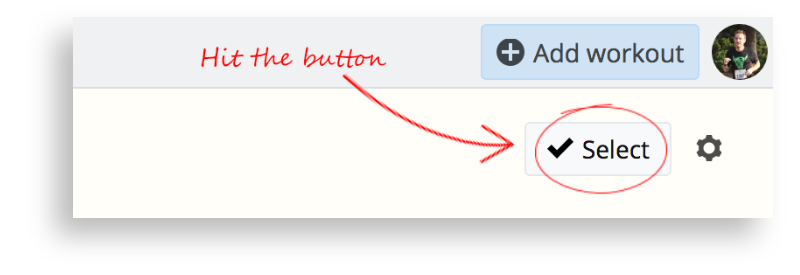
- Select the first workout from the list that you want to add gear to. To select multiple workouts, hold down SHIFT and click the last workout in the list to select them all.
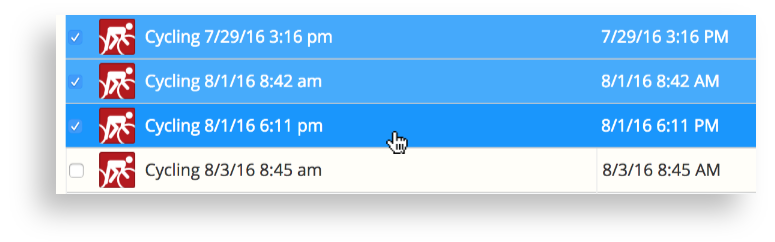
- Click the Edit button in the upper right side of the page.
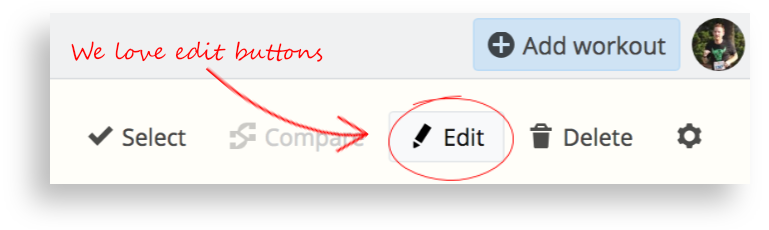
- Switch to the Gear tab and select Add.
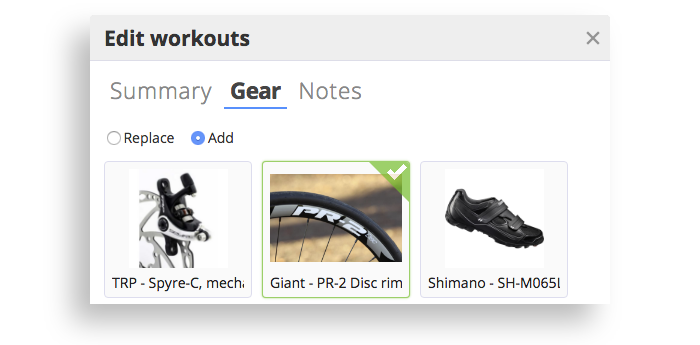
- Find the piece of gear that you want to add to the selected workouts and click on it, then press the Save button.
- Press the Select button again to exit this mode.
The piece of gear will now be added to these workouts in bulk!
PRO TIPS:
The "Replace" button in the "Edit workouts" screen will remove all of the gear used on the selected workouts, and replace it with what you select in that window.
On your Workouts page, if you want to look at a workout to decide if you need to edit the gear, you can use the CTRL-click keyboard shortcut, or use the "open in new tab" option to open it. Then, just click the checkbox to check or uncheck it, and proceed with the bulk update.
When you add a bike, be sure to add every individual part. For example, remember to add two separate wheels (front and rear), two separate tires, separate front and rear brakes, etc. If you only added one of these components in the past, you can go back now and add the others.
We hope this information was useful! If you have any questions about gear tracking or editing gear in bulk, we encourage you to leave a comment below. If you don't see a way to add a comment, you can gain access to it by starting a free SportTracks account here. Thanks!
| Article written by Sam Mallery, Director of Marketing, Zone Five Software Inc. |

Comments
Is there a way you can add "Gear" as a column when customizing the view of the Workouts page?
This way I can quickly see which workouts are missing gear so I can mass select those lines.
There isn't a way to do this presently. We recommend that you add this idea to the SportTracks uservoice - https://sporttracks.uservoice.com/forums/201951-general
This way other users can see your idea — and vote for it if they want it added as well.
The replace doesn't appear to work. I had multiple pairs of running shoes being added to workouts and I wanted to remove all but one pair. I selected all the workouts, hit replace and only selected the pair I wanted to keep. When I went back both pairs still remained.
gear editing no longer working