When to Replace Running Shoes
Determine the life of your shoes + track them with SportTracks
Greetings, SportsTrackers! Ellen here, from the social media department! Fun fact about me: When I'm not trolling the Twitter feeds for interesting articles and blog posts for your reading enjoyment, I work full-time at an awesome, locally-owned running specialty store. One of the most frequently asked questions I hear in my day-to-day work life is this: "How do I know when it's time to replace my running shoes?"
The usage you get out of your running shoes is a very personal and individual thing that's contingent on a variety of factors: What model of shoes you have, your gait tendencies, your body weight, whether you reserve your shoes specifically for running or use them for other activities, the surfaces you run on, etc.
Your body will tell you if your shoe's cushioning system is not doing its job...
Here are a few general rules of thumb that we (the independent running retailers of the world) adhere to when it's time to make the call on a fresh pair of kicks. Enjoy!
1) Replace your running shoes every 300 to 500 miles (500 to 800 kilometers)
This includes running miles, walking the dog miles, going the grocery store miles, boot camp miles, and so on. Anytime you are wearing your shoes you are counting down towards their 300 to 500 mile expiration date. Also, if you are using a lighter-weight, minimal shoe, you may see them start to break down towards the lower end of that range (or maybe even at a lower mileage than that). Whereas a more robust, highly-cushioned shoe may err closer to the 500 mile end of the range. Remember, these are just generalizations. Plenty of exceptions may apply.

If you're tracking your shoes with SportTracks, knowing their current status is as simple as visiting your Gear page. If you're not tracking your shoes, you can add them to your SportTracks account now and retroactively assign them to completed workouts (instructions for this are provided at the end of this article).
2) Beware of permanent mid-sole creasing!
This probably means the cushioning system of your shoe has seen better days. Each time you take a step, you compress the foam on the mid-sole of your shoe, creating creases in it. This is normal and as long as the cushioning system isn't broken down, they should decompress overnight when your shoes are off. When you reach the point where the creases are no longer decompressing, chances are it's time for a fresh pair.
3) How do your treads look?
The colored, blown rubber on the bottom of your shoe is its most durable component. It protects the more vulnerable mid-sole, which is where the cushioning system of your shoe is housed. If you're wearing the blown-rubber layer away, chances are you've worn out your cushioning system as well.
4) How do your sneakers smell?
Just kidding! Seriously... keep your nose out of there!
5) Have you been using your shoes consistently for over a year? Do your feet hurt?
Your body will tell you if your shoe's cushioning system is not doing its job as well as it once did. If you have minor aches and pains in your feet and ankles, and if you've been putting miles on your shoes for one year or longer, it's probably time to switch it up.
Tracking your shoes with SportTracks
One of the many cool features of SportTracks is the ability to track the life of your running shoes (and other gear such as bike parts, swimming goggles, etc.). This completely removes the guesswork from determining the life of your equipment. SportTracks will even automatically add a specific pair of shoes every time you run.
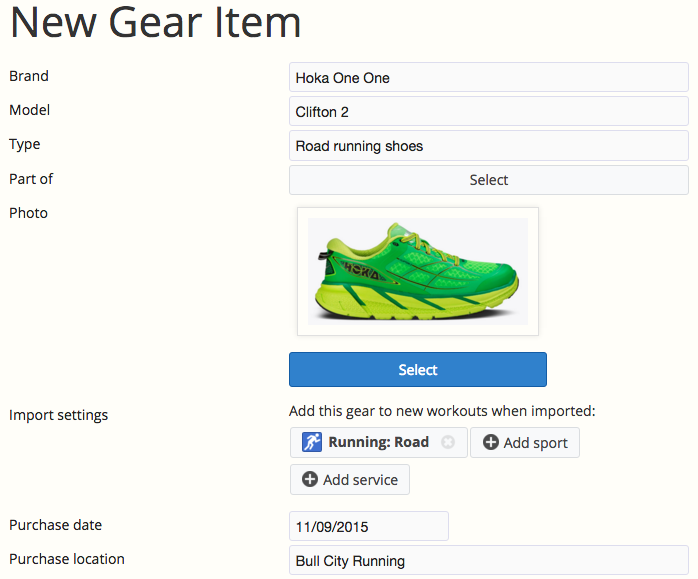
Here's how to do it:
- Log into SportTracks and go to the Gear page.
- Click Add gear in the right corner of the screen.
- Enter the Brand, Model, and Type of shoes.
- Upload a picture of the shoes (optional), and add other details like "Purchase date," etc. You can also enter in the expected life of the item in Distance, Hours, or Months.
- In the Import settings section, you can tell SportTracks to automatically add these shoes everytime you run by clicking Add sport and selecting Running. You can also select the three dots (···) to tag a sub-category, such as Trail Running.
- Click Save.
Adding gear isn't limited to new purchases. You can add older equipment, and then quickly edit your past workouts in bulk to include them. To accompish this, complete the same steps above to add your gear, then do the following:
- Go to your Workouts page in SportTracks.
- Filter the dates to include the span of time that you've been using the equipment.
- Filter by sport so you only see activites that apply to the piece of gear that you've added.
- Click Select in the upper right corner of the screen.
- Click the check box for every past workout that you want to add the equipment to.
- Click Edit in the upper right corner of the screen.
- Select the Gear tab in the "Edit workouts" window, and click the Add radio button.
- Click the box of the gear that you added, and click the Save button.
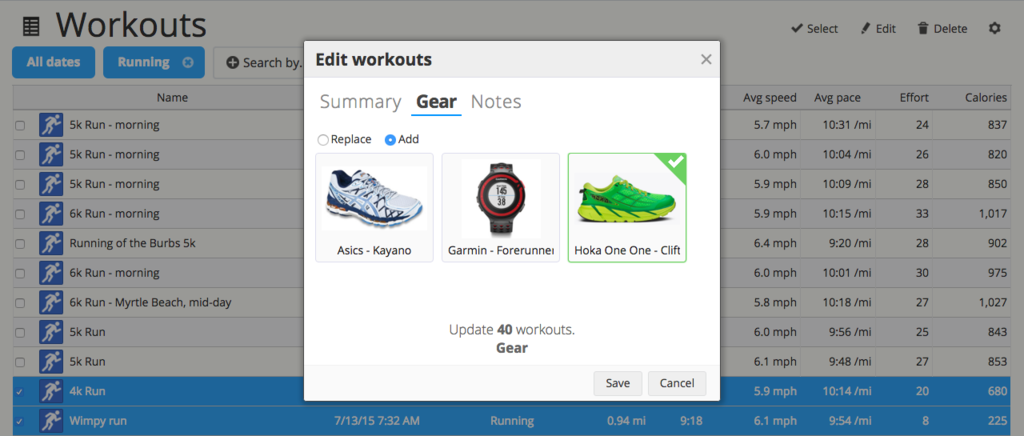 Boom! The gear will be added to every past workout you checked off. You will now be able to see its usage stats in your Gear page!
Boom! The gear will be added to every past workout you checked off. You will now be able to see its usage stats in your Gear page!
So there you have it. Now you know how to determine if your current running shoes are dead, and you have a way to automatically track all of the gear you own. Plus, you can completely keep your nostrils out of the process. ;)
| Article written by Ellen Moss, Social Media Manager, Zone Five Software Inc. |
