Analysis Report Customization
How to create, save and view custom analysis reports
When you first visit the Analysis page you’ll see a simple layout with some basic information on your workout history for the last 12 weeks. As you will learn here, this is only the beginning of the kinds of analysis reports you can do in SportTracks!
Analysis view basics
The analysis view is made up of three sections listed from top to bottom:
- Saved report selection and page buttons
- Report data filtering/search
- Report chart/data “widget” panels
We’re going to start at the bottom by customizing one of your existing widget panels.
Customizing a widget panel
Every widget panel in your analysis report can be customized.
With most charts you can quickly select different data and grouping options by clicking the labels directly in the chart. For example, to show a daily line chart of your total workout count, click the panel header to select “Workouts”…

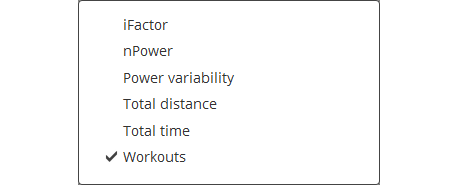
…then click the word "Week" at the bottom of that widget and select “Start > Day”

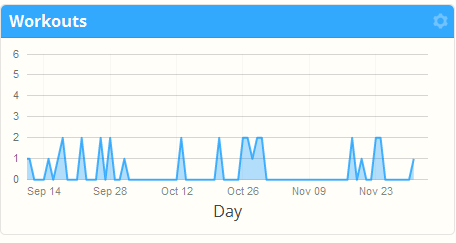
If you want to make more advanced customizations to a panel such as selecting a different chart type, or chart size and grouping, click the customize button in the panel header:

Take some time to explore the options of the different charts in the customize page, or read the detailed walk through in the (link: analysis charting and metric options) blog post.
Customizing the report layout
To add new widget panels click the page customize button at the top right corner of the page:

The page customize dialog lets you add and remove widget panel rows and change the number and arrangement of columns. There is no limit to the number of rows you can have in a report and each row can have one to six columns in 11 different layout styles. The customization features should be self-explanatory:
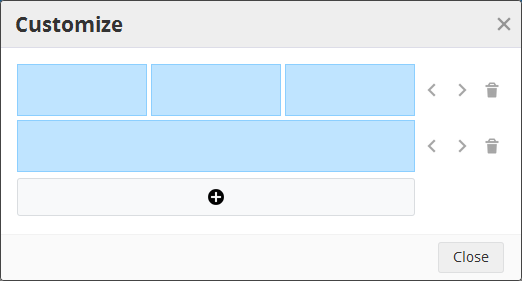
Existing widget panel options are preserved as best we can; new rows/columns will be empty until you select the chart options for the panel.
Filtering report data
Once you’ve organized a report layout to your meet your needs you probably want to pick which workouts are showing in the report. There are two ways you can do this: with the “Search by” button or by selecting ranges directly in the charts.
For example to show only running workouts click the “Search by” button and select “Sport”, then click the running icon:

To change a filter, click the named filter and select a different option. Some filters like date, distance and time have range sliders you can use. To clear a filter, click the “X” button in the named filter.
When you’ve selected the workouts you want to display, you can click the currently active named filter to hide the selection panel and save some vertical space.
Filtering report data by chart selection
Some charts such as the line, bar, and pie also let you filter your data by clicking data directly in the chart. For example add a pie chart grouped by sport, and click each slice to filter by that sport type. You can also select ranges of data by clicking and dragging. Watch how your charts are updated interactively!
Saving performance reports
Any customizations you make to the layout, chart options and data filtering will be automatically saved in your browser settings and restored when you return to the Analysis option.
If you find there is a report you keep coming back to, you may want to create a saved report. There is no limit to the number of reports you can save; create as many as you like.
Click the “Save new report” button to copy the currently viewed report to a new saved report. You can copy the default auto-save report or clone an existing report.

Once the report is saved you can select it from the list:
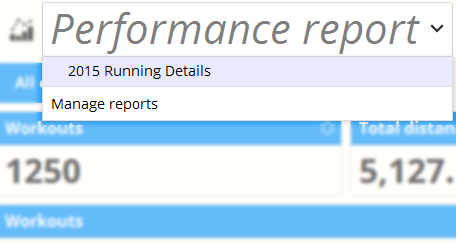
From the same menu you can also manage your reports to rename or delete them.
If you’re viewing a saved report and you make changes to the layout or filters a “Save changes” button appears by the report name. To revert to the saved report just refresh the page or select a different saved report and your changes will be discarded.
Finally you may notice when you view a saved report the browser URL changes to indicate the report. You can use this URL as a bookmark in your browser or on your mobile phone homepage to instantly jump to the selected report. It’s a powerful feature especially for coaches who want to see a particular athlete’s data.
Layout considerations
As you customize your report view, you’ll begin to notice that some widgets have different natural heights depending on how much data is visible. We won’t prevent you from making an ugly layout that wastes a lot of screen space:
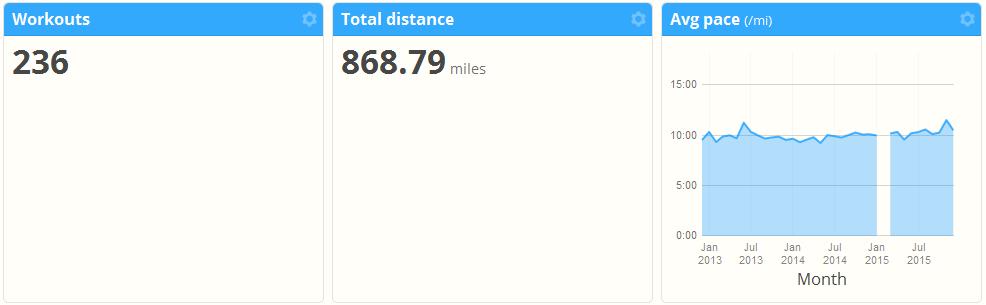
So you’ll want to experiment with different widget types and sizes to optimize your layout:

If you’re using SportTracks on a variety of devices with different screen sizes (such as desktop vs. smartphone) you may even want to make device specific reports. This way you can have fewer columns on your mobile phone and still see the important data you care about. The image below shows the same data as above, tailored for a mobile phone vertical orientation:
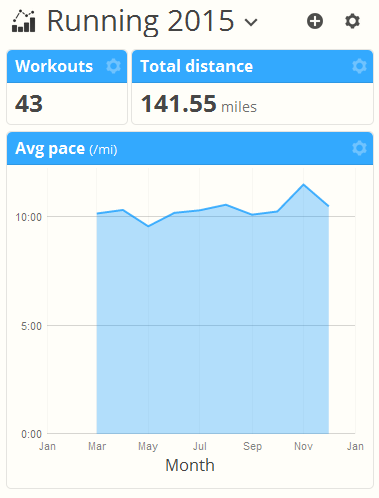
You can combine this technique with the report URL to drop shortcuts on your phone homepage so your custom mobile reports are just one click away.
~Enjoy

Comments
This is a great update! Is there any way that we can make the y axis value range adjustable on the scatter charts? The x axis seems to do a good job of automatically choosing a range, but the y axis goes all the way down to zero for most metrics leaving the scatter dots all at the top of the chart.
Yes, we've noticed this and have it logged as a bug, it should be fixed soon, we decided not to delay the release for that.
I don't see any way to filter by "Last 7 Days" or "This Week". A current week overview is very important to me. Is this possible?
Nope. Both the Dashboard and Calendar views provide visualizations which are specifically tailored to monitor recent training progress and upcoming planned workouts. This is probably a better place to do these kinds of monitoring. We've really designed the Analysis page for more longer term seasonal and trend analysis and investigation into your history.
If you really want this the best you can do in Analysis is a last 30 day filter and a few weekly bar charts.
Awesome! This is a great new tool.
I think it would be neat to add another metric to scatter plots. This would change the Size of the dot on the plot.
Example: X axis= Heart Rate/ Y Axis= Pace/ Size= Elevation Gain/ Color= Year (be able to change to Aerobic Efficiency)
That being said it would also be cool if we could chose what metric we want the color to represent.
Again, Very cool.
Thank you!
YES!!! We wanted this too, and planned for it, but to discover the plotting library we use doesn't allow us to set the size or color of individual points, only as a series. So we'll have to hack the source to add that. It's definitely possible.
Getting beyond 2 simultaneous metrics can be a high cognitive load too, but it's a nice idea.
Hi, this update is wonderful, I am so happy with this. A few things (dorry, not sure if I should log bugs here):
1. The Avg Dist/Week and Avg Dist/Month don't seem to refresh correctly when I, for example, go from a multi year view to a single year. Eg: Avg Workouts/Week = 3.4 (correct) and Avg Dist/Workout = 11k (correct) but Avg Dist/Week = 9.35 (wrong) and per Month = 27.77 (wrong). If I refresh the chart by selecting Avg Dist from the menu again it is ok.
2. Would be great if you could re-order the rows in a report after you've created them.
3. Would also be great to be able to choose by Equipment (eg, to see all rides with a specific bike).
Again, this is brilliant. Keep it up!!!!
Paul :-)
Hi Guys,
I'm loving the new layout, keep up the great work, Are there any plans to change the training load format? Coming across from the ST3, i find that system / graph far more informative than the mobi version.
Also a more detailed power analysis pane?
Cheers
Mids
Previous to the two comments you can view our feature requests, add requests, and vote for existing requests as well as subscribe to updates on our issue tracker page here:
https://sporttracks.uservoice.com/
Our development roadmap is guided about 80% by this list in basically popularity order.
Is it possible to create time in HR Zones by week? I could not see how.
The article here explains it:
Heartrate Zone Goal Monitoring
Perfect. Thanks