Calendar Season Planning
Managing training plan workout volume in the calendar
This is our third blog post on the new features we’ve just released in the calendar view. If you missed the other two be sure to check them out: Calendar Customization and Monitoring Training Load.
New tools to monitor planned vs. actual
If you’ve added planned workouts to your calendar we now show the training volume as a shaded bar in the sidebar trend chart. Depending on which metric you select from the totals above, you can see planned time, distance, effort or number of workouts displayed in the chart.
You’ll quickly notice that this makes monitoring your training plan performance much easier. At a glance you can see if you’re over training or under training compared to your plan.
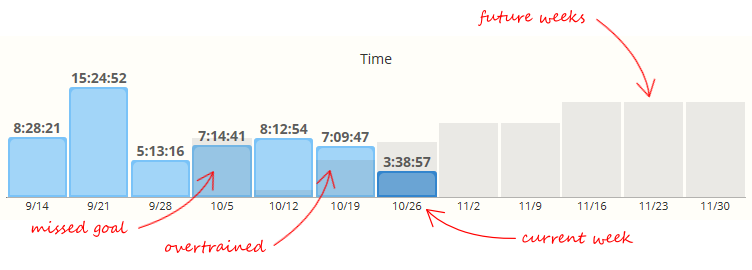
The trend chart also shows your upcoming workout volume, and you can easily compare this visually to previous periods in this season, or past season. Switch between the month and week view to show totals by month or week. It’s fast and easy.
Planned workout volume details
Along with planned workout trend charts, you can also see upcoming planned workout totals. And for multi-sport athletes you can also see a breakout of planned totals by sport.
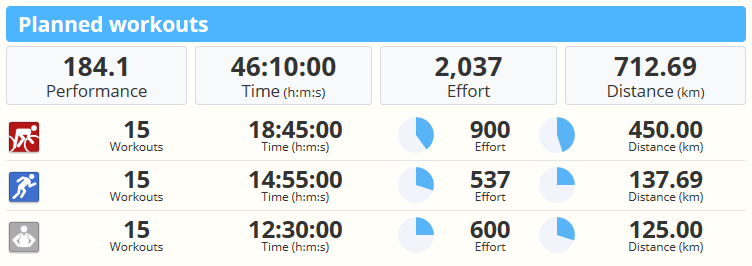
You’ll automatically see these planned workout totals on future periods (next week, next month, etc). For past periods we show completed workout totals. If you’re viewing the current week or month you have the option to switch between by clicking the header
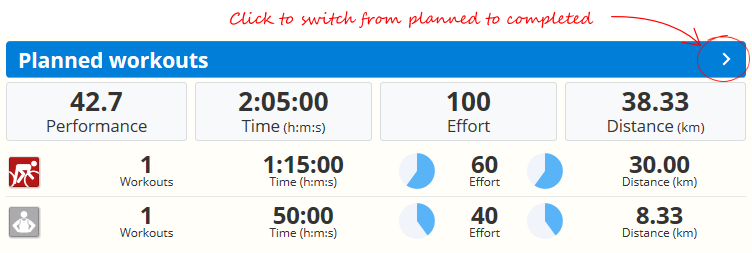
Our integrated charting tools in the calendar make sticking to your plan easier than ever. Let’s get to work!

Comments
Is there a way to upload a whole schedule at once somehow or do I need to manually enter each activity?