Do you know these small features?
Little capabilities in SportTracks that make a big difference
There are many high-profile features in SportTracks that make it obvious why it's the go-to fitness platform for so many athletes. But, while big features are great, often times it’s the little things that make the biggest difference.
We recently published an article about the Must-Try Features in SportTracks, which highlights some of the more powerful tools on the platform. This time we’re zooming in to look at some of the smaller functionalities in SportTracks — which add up to create the best experience possible.
Bulk Workout Editing
Most fitness tracking platforms offer little or no way to edit your workout data. SportTracks, on the other hand, makes it easy to deeply edit. Among the many editing features available to you, Bulk Editing can be a lifesaver when:
- Importing a vast number of old workouts from another platform
- Changing sport types, and/or adding sub-sport types (such as changing Cycling to Cyclocross)
- Adding gear to completed workouts (if you decide to get into gear tracking and need to play catch up)
Using this feature is easy. Just go to your Workouts page, use the filtering tools to display just the workouts you want to bulk edit, click the Select button in the upper right corner, click the checkbox beside each workout you want to bulk edit, and then click the Edit button:
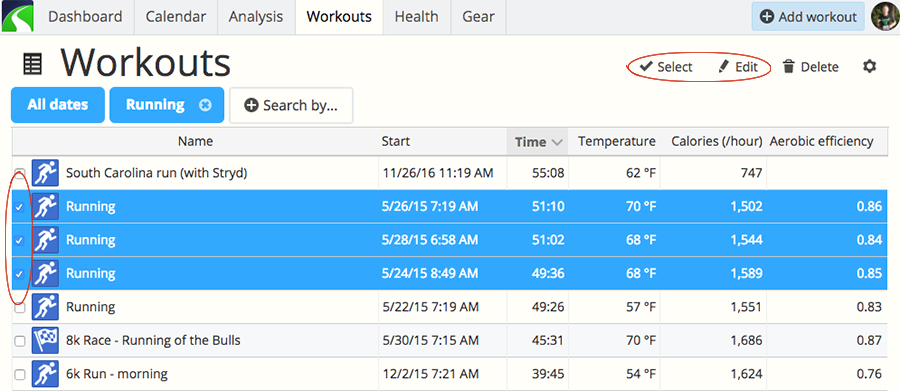
Here's exactly what you can change with Bulk Editing: change sport and sub-sport types, rename workouts, edit location, change privacy (make workouts private, public, or just for friends), replace and add gear, and replace and add notes.
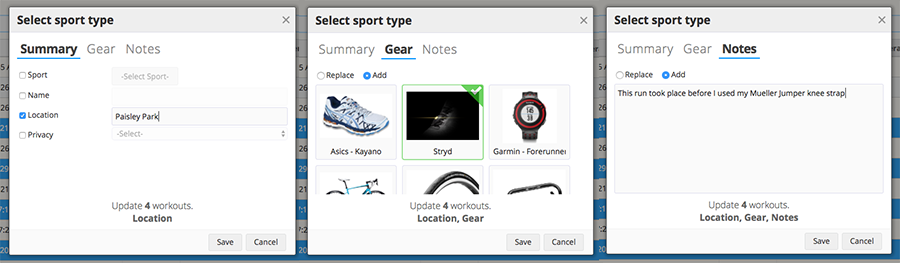
Health Data Editing
Powerful workout editing is great to have, but why stop there? In SportTracks, you can also edit the fine details of your health data. Did your gear have a glitch and you somehow recorded inhuman heartrate data? No problem. Edit it out. Did you enter your weight and later realize it was inaccurate? Simple. Edit it out.
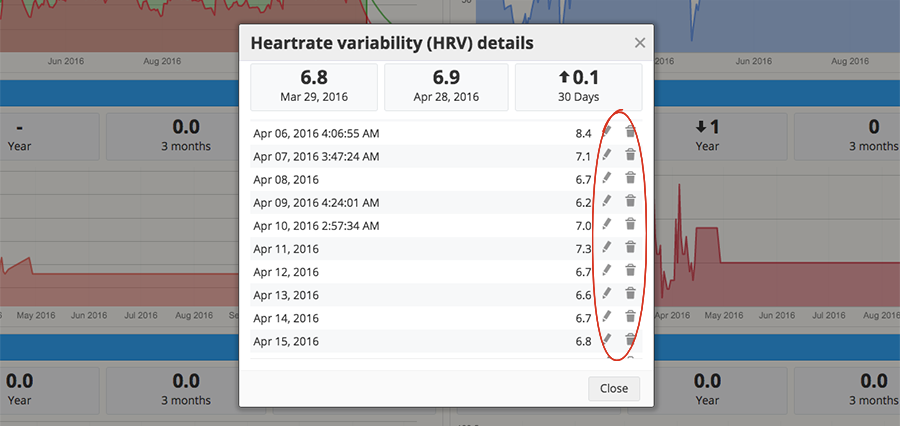
To use this feature, simply visit your Health page. Click and drag in the region where the data you want to edit is located. When you let go of the cursor, a small window will immediately open showing you the details of the interval you selected. On the far right side of this window you will see a pencil icon to edit the value of the data, and a trashcan icon to delete it.
Interval Pausing
If you have a GPS device that automatically pauses rest intervals when you do a programmed interval workout, the FIT file will arrive in SportTracks with the rests paused. But what if you want to do an interval workout that isn't programmed into your device?
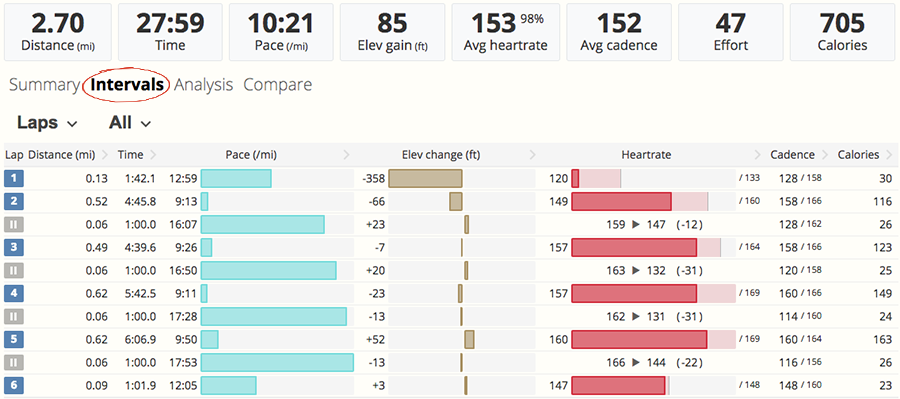
With SportTracks, you can simply mark each interval with the Lap button when you're working out. Later, when the workout is uploaded into SportTracks, you can select the Intervals tab from the workout details page and easily pause each rest interval by clicking the number to the far left. You can then filter the view to only see the active intervals by clicking All and selecting Active from the list. Or, keep the rests displayed and use the pauses to make it visually clearer which interval was which, so you can see how effectively your heartrate recovered, etc.
Subparts Gear Tracking
Having the ability to automatically track the usage of running shoes, watches, swimming goggles and more in SportTracks is extremely useful, but when you have a complex piece of equipment like a bike, which has dozens of expendable parts, you should track all of it. When you add something new to the bike (like a new set of tires or a new cassette), you can update only those parts, and keep tracking the older parts going forward. To make tracking all of these items as easy as possible, SportTracks features a Subparts tool, which enables you to track every part of your bike with a single click. This is how to get it going:
- In the top right corner select Add gear.
- In the next screen, fill in the Brand, Model, and Type fields.
- The next line down is labeled Part of. Press the Select button to the right.
- A small window will open open up which enables you to select the master piece of gear it will be a Subpart of.
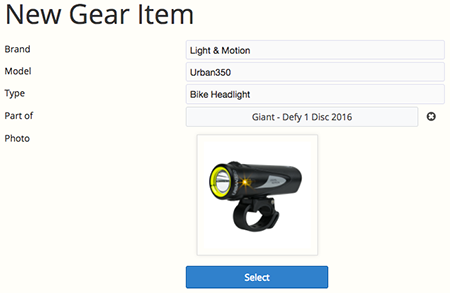
Autolinks in Comments and Notes
When you write a comment on another person's workout, or when you leave a note on one of your own, if you happen to type out a URL, such as www.speedofart.com, SportTracks will automatically turn into a clickable link when you send. We won't waste your time forcing you to type ungainly things like http://.
Engaging Message Emails
Speaking of workout comments, when you write one and post it, the person that you're reaching out to will receive an in-app notification, as well as an automatically-generated email. This also happens when you connect with another user, or send private messages. We think these emails add a layer of fun to communicating through SportTracks. You should check them out.
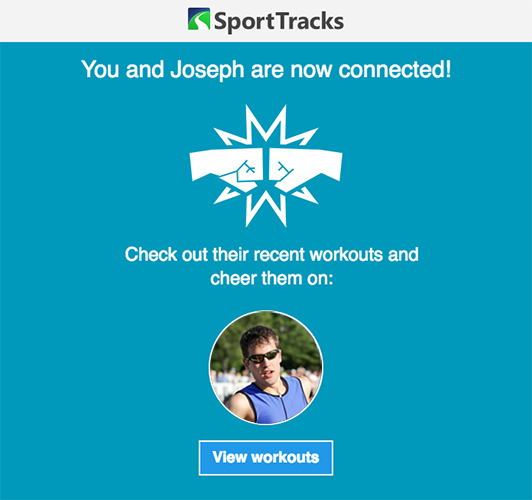
Weather Creatures
We recently added detailed weather data to every SportTracks user's entire workout history. Any workout you performed with GPS gets full weather data, even if it was recorded years ago on another platform. We also included the ability to deeply edit your weather data. To add a little fun, we snuck in a handful of weather creatures that only show up when you worked out in somewhat extreme conditions. Have you encountered any of these critters?

Thanks for checking out this post! Obviously, we couldn't include every small feature we love, because this would turn into an encyclopedia. But, we still want to hear from you! Are there any little tools inside of SportTracks that you dig? Please tell us about them in the comments below...
| Article written by Sam Mallery, Director of Marketing, Zone Five Software Inc. |

Comments
I'd LOVE to be able to attach photos to my runs. I can do this on strava and its excellent to be able to look back on the conditions of the day, the grimace on my face, or just a lovely sunset.
I would also like to see a very simple 'perceived effort' score - just a slider 0-10 that I can set for each workout.