If you have a Garmin watch, one of the nice features is being able create custom workouts. When you start a custom workout on your watch that has steps and goals, the watch will guide you through each step and ensure you stay on target by beeps or vibration. This is a big help for interval workouts with challenging goals, or if you need to be reminded to warm up and cool down. No more looking at your watch constantly, just wait for the watch to beep to tell you when your recovery interval is over.
You can design these custom workouts in the SportTracks Calendar page, then send them to your Garmin watch. If you're new to SportTracks, first check out these tutorials on creating planned workouts:
Now that you've got a planned workout you'll want to send it to your watch. An excellent way to do this is to enable our Garmin Training Integration, which automatically sends planned workouts in your SportTracks calendar to your watch or bike computer. You can also manually load your workout by selecting the "More..." button and clicking Export to FIT. If you have an older watch (pre 2010 era) you can also export to TCX:
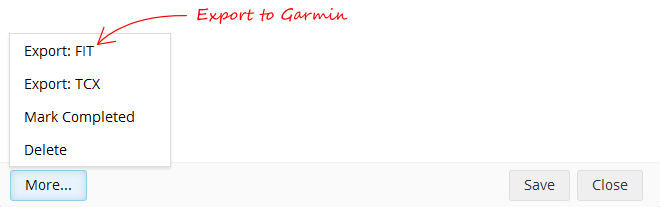
Directions for uploading a custom workout to your Garmin depend on the model. See one of the two sections below:
For watches you plug directly into your computer by USB (Windows)
- When you create a workout in your SportTracks Calendar, you may want to give it an original name so it’s easy to identify later
- Plug your watch into your computer
- Select the Export: FIT option in the planned workout
- Select the option to save the file
- Navigate to the watch drive that appeared when you plugged the watch in
- Open the Garmin/NewFiles folder
- Save the file
When you unplug the watch you should see the workout available under the Workouts > Custom menu option (varies by watch model).
For watches you plug directly into your computer by USB (Mac)
- When you create a workout in your SportTracks Calendar, you may want to give it an original name so it’s easy to identify later.
- When you’ve finished creating the workout, click the More... button in the bottom left corner of the box.
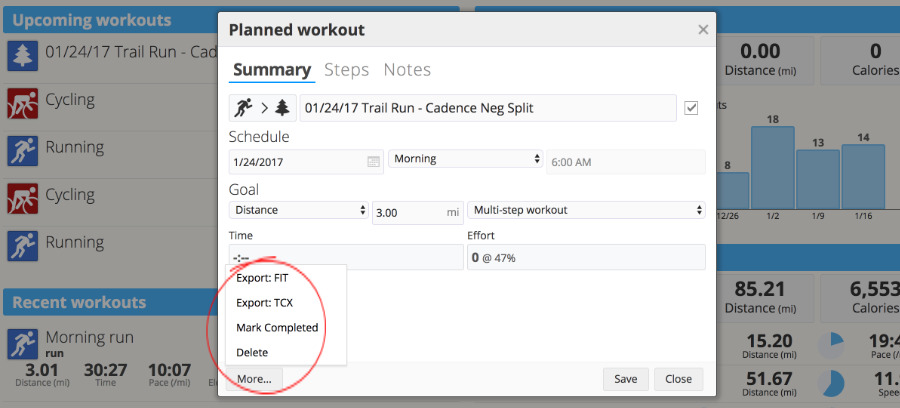
- Choose Export:FIT from the pop-up menu.
- The FIT file will then be downloaded to your computer. If you gave your workout an original name, it will be used in the name of the file.
- Connect your Garmin to your computer via USB.
- When the watch is connected, you can access its contents by opening a new Finder window. Your watch will show up on the left side of the Finder window with the name GARMIN.
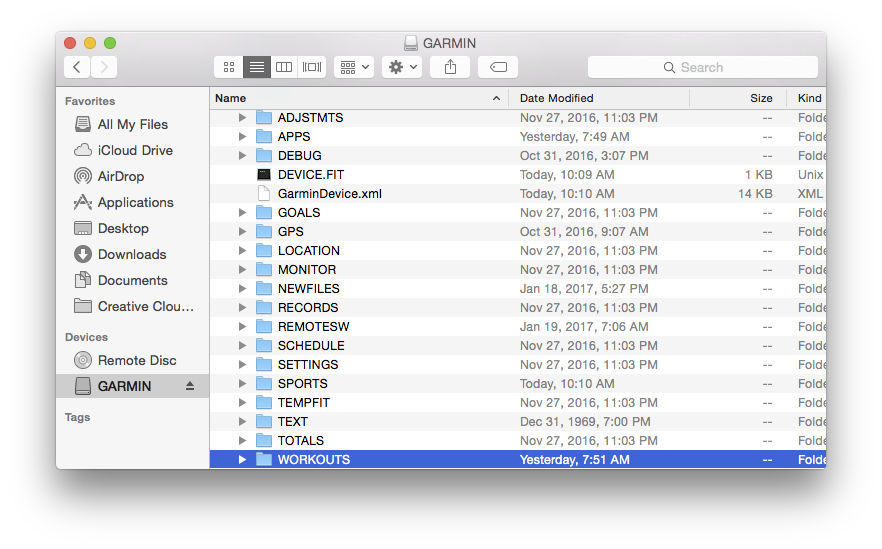
- Click on GARMIN in your Finder window, and scroll down so you can see the WORKOUTS folder.
- Open a second Finder window, and locate the FIT file you created in your Downloads folder.
- Click on the FIT file that you created and drag it over to the WORKOUTS folder in the other Finder window that you have open.
- Eject your Garmin from your computer (this is done by dragging its icon from your desktop to the trash, or by clicking on the Eject icon in the Finder window.
- After you remove your watch from the computer, it will go into an UPDATING mode. Wait patiently for your watch to complete updating.
- You can find the custom workout that you created in your watch by going into the activity profile of the workout (Run, Bike, etc.), then scrolling to and selecting the Training screen, then selecting My Workouts, then scrolling and selecting the name of your workout.
For watches using ANT+ or wireless connection (Windows)
- Select the Export: FIT option in the planned workout
- Select the option to save the file
- Type %appdata% into the folder navigation box and hit the ENTER key
- Open the Garmin/Devices folder
- Open the Unit ID (should be 10 numbers) folder
- Open the NewFiles folder
- Save the file
- Make sure Garmin Express transfers data to the watch. You may need to click the Sync button on your device in Garmin Express and watch the transfer screen for progress
After transfer is complete you should see the workout available under the Workouts > Custom menu option (varies by watch model).
For watches using ANT+ or wireless connection (Mac OSX)
- Select the Export: FIT option in the planned workout
- Select the option to save the file
- Click Go from the Menu bar
- Press and hold the Option key on the keyboard
- Click Library
- Open Applications Support
- Open the Garmin/Devices folder
- Open the Unit ID (should be 10 numbers) folder
- Open the NewFiles folder
- Save the file
- Make sure Garmin Express transfers data to the watch. You may need to click the Sync button on your device in Garmin Express and watch the transfer screen for progress
After transfer is complete you should see the workout available under the Workouts > Custom menu option (varies by watch model).

Comments
Great addition to mobi. To make the transfer even more effortless just go to the NewFiles Folder and create a shortcut / alias (Mac) to it and place it on the desktop. Now it's a two click process to get the workout on the watch :)
When setting up a swim workout, how do i convert the yards to meters? I'm in the UK and so require miles and meters.
Keep up the great work.
Cheers
Can I do the reverse? I have loads of workouts in Garmin Training Center, which can be expoted as .tcx files. Can I get these into SportTracks?
Sorry, there is no import for planned workouts. You'll need to re-create these in SportTracks.
After setting up my swim workout, I headed to the pool, opened my 920xt Pool swim, training, my workouts, swimming and then do workout... Then my watch asks me to choose cycling profile, bike or bike indoor?
I went to the workout set up in ST and double checked that the session was set up correctly, which it was.... Hmmmmm, have I done something wrong, or is that a garmin glitch?
Any ideas?
Cheers
Programmed pool workouts need some work on our end. Step definition needs to be defined by lengths, we need to allow settings the length distance and units (yards/meters), and we need to allow specifying stroke type or drills. Things like power and cadence goals don't make sense for these types. So there is some cleanup work to do.
That said, I'm not sure how well they are supported by watches and which watches.
It's something we intend to support but need to do a bit more research for robust support.
This should answer your question above too. Planned pool workouts are annoying right now. Better than it was two week but still annoying. Stay tuned...
If I schedule a workout and load it onto my watch using this method, will they show up in the calender menu of the 910xt (can't remember the exact name right now) or is it just dumped into the custom workouts list?
Hello
I did an upload with 3 planned workouts to the New files -Folder in my garmin 735xt. But at the moment, there is only one planned workout avaiable and ready to start. Is there a way to do the upload (for example: a 1-week-plan) with more than 1 training sesssions?
I'm having the same problem. Is there a way to upload more than one workout at a time?
Same problem here. I contacted support, and they suggested it might be a watch-specific issue. I am using a Fenix 3, which watch(es) are you having this problem with?
Hi Gerald, I don't know if you found a solution.
I was able to do it with a quite long elaborated work-around.
1. copy the first workout on your fenix 3.
2. Eject the watch
3. re-connect, the file will be renamed and "reformattted"
4. use "Garmin online fit repair tool" from http://garmin.kiesewetter.nl/ to convert this .fit file to csv
5. open the saved csv file with a text editor (notepad)
6. somewhere in the file you will find a "date" (strange date in my case: 2126-02-06 07:25:00)
7. Just in front of the date is written "1, 2126-02-06" (the '1' is important, don't touch the comma's)
This '1' is like a "unique" serialnumber
8. change the 1 in another number 2-99 (I tried to maximum 99 - but probably it works also with higher numbers)
9. Save the updated csv file
10. use "Garmin online fit repair tool" from http://garmin.kiesewetter.nl/ to convert this .csv back to .fit file
11. copy the new file in your watch
12. now you can add another FIT file from sporttracks (or adapt another fit file)
I prepared all the workout files 1 by 1 and copied back on the watch when I finished converting them all - but the way of working is all up to you.
I now have > 20 sporttracks workouts on my fenix 3 so it seems to work.
The issue seems to be this "automated" serialnumber 1 that is repeated in every single FIT file "from Sporttracks to fenix 3".
As a consequence every new created fit file overwrites the previous one.
For sure someone with better coding skills than I can automate this, but the manual work did it for me.
I hope this helps
I can't seem to get it working. Whenever I place the file in the workout OR new files folder they get disregarded. Even when I try to the import the .fit file it is not accepted by the Garmin Connect platform. Foremost importing an interval training doesn't seem to work.
It's a real pity that it cannot be synced to Connect automatically, although they kinda list that in the features of their Connect API platform. Bummer...
Like some others, I am only able to upload one workout at a time. If I try to transfer several workouts to my Fenix 3, they will all show up in the Garmin>Workouts folder when viewed in Windows Explorer while the watch is still connected. However, once I disconnect the watch and try to view the workouts on it, only one will show up. If I reconnect the watch and view the Garmin>Workouts folder again, the files are no longer there. There will be one file with the correct date, which I assume is the one showing up on the watch, and that Garmin has renamed somehow, as the file name now has a similar format to the other workout files that I had created using Garmin Connect (e.g., "789L0114.FIT").
If I try to upload any additional files from SportTracks.mobi using the method above, only the most recent upload can be seen once the watch has been disconnected from the computer.
Hello,
is it possible that thist feature does not work with newer Garmin watches like the Fenix 5 (X) ?
I tried it with my Fenix 5X but the fit-files seemed to be deleted automatically after I unplug the watch from the USB at the PC.
Is there in the meantime another chance to get the planed workouts from garmin to sporttracks? I would prefer to use sporttracks to track my training instead of garmin connect. But I would like to avoid to do the planning twice...
Doesn't work at all on Fenix 5x. That really stinks. I've been trying to decide between Training Peaks and Sporttracks. I really like sporttracks (plus it's way cheaper) but if I can't plan my workouts and then export them out of sporttracks what the point of using the platform. Unless I'm missing something, I guess I'll be going with Training Peaks, just wish I hadn't wasted my money on yearly sub before I figured this out.
Have you tried dragging the exported planned workout FIT file into the "NewFiles" folder on your Fenix?