Apple Watch and SportTracks
How to send Apple Watch workouts to SportTracks for analysis
This article explains how you can easily sync and analyze your Apple Watch workouts with SportTracks! There are several ways to do it:
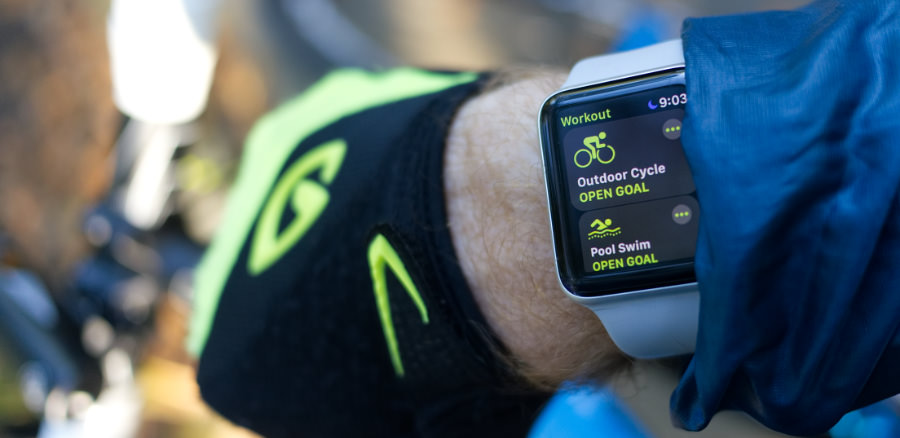
Automatic sync with HealthFit
The workout files you create when you use the default "Workout" app on Apple Watch are stored in the Apple Health app on your phone. An iPhone app called called HealthFit (a one-time purchase of $2.99 USD) enables you to automatically sync your Apple Watch workouts directly to SportTracks. It also lets you manually export your workouts as .FIT files. Either method is a good solution for analyzing indoor swim workouts, as all of the stroke and pool length data is included. This is how you do it...
First you need to set up HealthFit:
- Download and install HealthFit on your iPhone
- Open Apple's Health app on your iPhone
- Tap "Sources" on the bottom left of the screen
- Tap "HealthFit," then tap "Turn All Categories On"
Next you need to sign into SportTracks in the HealthFit app:
- Launch the HealthFit app on your iPhone
- Tap the "More" button in the lower right corner
- Scroll down and tap on SportTracks
- Sign into SportTracks and authorize HealthFit to use your account
This is how you turn on automatic sync:
- Launch the HealthFit app on your iPhone
- Tap the "More" button in the lower right corner
- Scroll down to the "Settings" section and tap on "Syncronization"
- Tap "Automatic"
This is how to manually export .FIT files to SportTracks:
- Launch HealthFit on your iPhone
- Tap "Select" in the top right corner
- Tap the workout that you want to send to SportTracks
- Tap the three dots in the bottom right corner
- Scroll down and tap on SportTracks
That's it! Your Apple Watch workouts will appear on your SportTracks dashboard!
Exporting with RunGap
If you use the default "Workout" app on Apple Watch, you can easily send these activities to SportTracks using an iPhone app called RunGap. The app is free, but in order to send these workouts to SportTracks you need to make an in-app purchase. This costs $1.99 USD and lasts for three months, so it's basically $8 USD a year.
To get it running, you need to have RunGap installed on your iPhone, and you need to have purchased a Swag Bag (the in-app purchase). You also have to enable the sync between RunGap and SportTracks.
How to send Apple Watch workouts to SportTracks:
- Complete a workout with your Apple Watch
- Launch RunGap on your iPhone
- Tap the hamburger menu (three horizontal lines) in the upper left corner of RunGap
- Tap "Activities" from the menu
- Swipe down on the screen to "refresh" it with your latest workouts
- Tap the hamburger menu and then tap on "Share and Export"
- Tap the SportTracks icon
After you complete these steps, your Apple Watch workouts will appear on your SportTracks Dashboard, ready for comparison and analysis!

Using the iSmoothRun app on Apple Watch
iSmoothRun was already one of the most impressive workout tracking apps for iPhone — but a recent update to its companion Apple Watch app makes it possible to record your activities while leaving the phone at home. In order to easily send these workouts to SportTracks, be sure to enable auto-sync first. This is how to get iSmoothRun Apple Watch workouts into SportTracks...
First you need to record a workout on Apple Watch:
- Launch the iSmoothRun app on your Apple Watch
- Force touch on the screen and tap the "Start" button that appears
- If an option on the next screen is "Watch + iPhone," tap it to change it to "Watch Only"
- Tap the activity type and select the sport you're about to do (Running, Cycling, etc.)
- Tap the green "Start" button at the bottom
- When you're finished, force touch the screen and tap the "Pause" button that appears
- Force touch again and tap the "Stop & Save" button that appears
Next you need to send the workout to SportTracks:
- Open the iSmoothRun app on your iPhone
- On the "Log" screen, tap the workout you want to send to SportTracks
- Tap the 'Export" button at the bottom
- Tap SportTracks.mobi to give it a checkmark, then tap "Export"
Your iSmoothRun Apple Watch workout will now appear on your SportTracks Dashboard! Plus, if you ran with a Stryd power meter, its data will be recorded and accessible for analysis.
Using the Stryd app on Apple Watch
This solution only applies to running workouts when using a Stryd power meter and an Apple Watch (Series 2, 3, 4, 5, 6, and SE only). Stryd released a dedicated app for tracking runs on Apple Watch. Workouts executed with this app can be downloaded from the Stryd PowerCenter and loaded to SportTracks. This is how to do it...
- Complete and save a workout with the Stryd Apple Watch app
- Log into your Stryd PowerCenter account and scroll down to the calendar
- Find the date of your workout, hover over it and click the "Download FIT" button that appears
- In SportTracks, select the "Add workout" button in the upper right corner
- On the next screen, select the import workout button:

- Select "Choose File," navigate to the Stryd .FIT file, select "Open," then select "Import"
As you can see, there are already plenty of ways to sync your runs, rides, swims, and more with SportTracks. If you're curious about Apple Watch, it's an interesting time to give it a spin.
| Article written by Sam Mallery, Director of Marketing, Zone Five Software Inc. |

Comments
Just released RunGap 2.9.4 with basic support for pool length and strokes.
Version 2.9.5 will have full support for indoor swimming with the Apple Watch 2/3.
Hi Kristian,
I just updated the steps in the instructions in this post. Thanks for pointing this out!
Sam
Thanks. I edited my comment to avoid confusion.
Hello,
HealthFit supports direct upload to SportTracks, please could you update the post accordingly? Thanks
Stéphane
Wow! This is an excellent update. Thanks for letting us know! This post now has instructions explaining how to send workouts directly to SportTracks with HealthFit.
I'm still using SportTracks 3.1 for Windows. Yesterday I've tried HealthFit to export a run to iCloud but I got an error message when I tried to import this FIT-file in ST 3.1: "Missing compressed header start time". Importing the export of RunGap of the same activity does work fine. But on RunGap I don't like the need of paying for it every 3 month...
Hello,
please could you contact me from the HealthFit app? If there is an issue with HealthFit, I will do my best to fix it. That said, maybe it is not an issue with HealthFit. Did you try to upload this workout on Garmin Connect?
Thanks,
Stéphane
The ST3 Windows app does not support import of FIT files created by HealthFit. You'll need to upgrade to the SportTracks online app for support.
There is an update (2.9.6) in the App Store now that addresses the previous limitations. Specifically RunGap now records laps, segments, markers, pauses, pool length, swimming strokes and swimming styles when importing Apple Watch workouts. Likewise swimming analytics from Health are now included when sharing workouts to SportTracks and the other services supporting FIT data.
Any way to easily get basic health metrics like weight, BMI, and so forth from the AW to ST?
Hi Carl!
A recent update to the HealthFit iOS app has made it possible to automatically sync daily health metrics from Apple Watch to SportTracks! This post explains everything - https://sporttracks.mobi/blog/sporttracks-gets-health-data-from-apple-watch
Thanks for commenting,
Sam Mallery
Team SportTracks
Hi I am only seeing one split (total workout) when uploading from Healthfit to Sporttracks . What am i doing wrong>